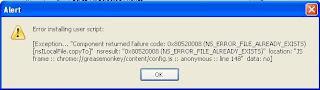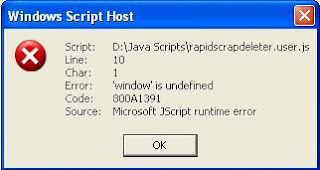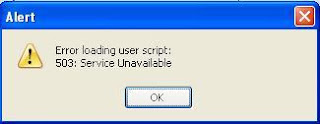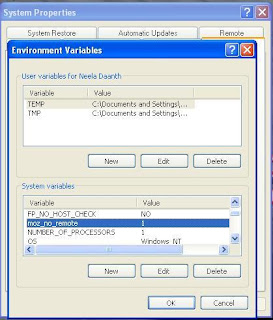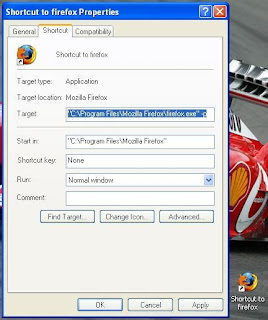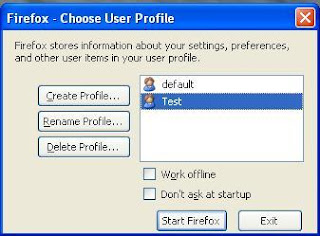As Firefox’s popularity has increased so has the interest in Firefox extensions or plug ins. Two questions seem to surround this topic. The first is where do I find extensions. The second is how do I download and install browser extensions. We’ll answer both items.One benefit the Firefox browser offers is the number of extensions developers have created. The number well exceeds a thousand. These extensions enhance the browser by adding features that weren’t provided in the program. Some examples of additional functionality that extensions provide Firefox users:
* Create a desktop shortcut from a webpage address
* Open the same web page you’re viewing in Internet Explorer
* Translate highlighted text on a web page into another language
* Add bookmarks to Del.icio.us
* Reopen a closed tab
Finding Firefox Extensions
While the above examples are but a small sampling, you can see more examples in various extension collections. The best known of these collections is maintained by the Mozilla foundation. The page can be accessed in two ways. The easiest method is using the Firefox browser and from the Tools menu, select Add-ons.
 (Figure 1)
(Figure 1)After you select
Add-ons from the menu, a new dialog opens which lists any extensions already installed. At the bottom right, is a link to
Get Extensions.
 (Figure 2)
(Figure 2)The second way to get to the extension page is to
navigate to the page by entering the URL.
Installing a Firefox ExtensionThe basic process of installing the extension is easy, but there are some nuances. Specifically, Firefox prefers installing extensions from
mozilla.com rather than a developer’s site or another extension site. It considers these extensions safer and does not block the process.
 (Figure 3)
(Figure 3)Another minor safeguard appears when you click the
Install Now link. When the Software Installation dialog first appears, there is a slight time delay before the
Install button becomes enabled. This is to prevent you from accidentally clicking when you didn’t mean to install the extension. The same delay happens if you were to move focus off of your browser by clicking another application. Clicking anywhere within the dialog, starts the countdown timer. The delay does not occur if you’re updating an extension you’ve installed.
 (Figure 4)
(Figure 4)After you click the
Install button, you’ll see a dialog box similar to what you see when you selected
Add-ons from the
Tools menu in Figure 2. The main difference is you’re alerted to
restart Firefox to complete the installation process.
 (Figure 5)
(Figure 5)
The installation process is similar except for the safeguard I mentioned earlier. In the example below, I started to
install the extension directly from the no script site. One could argue that this is a trusted site since the publisher is releasing an extension that works on their pages.
Instead of immediately seeing the Software Installation dialog (Figure 4), I need to first deal with Firefox’s message.
Firefox prevented this site (noscript.net) from asking you to install software on your computer. (Figure 6)
(Figure 6)To get around this safeguard, you need to click the
Edit Options button that appears to the far right on the info bar. This will open an additional
Allowed Sites dialog where you must click the
Allow button to accept the web site and then click the
Close button. After you’ve allowed the site, you can proceed as before.
 (Figure 7)
(Figure 7)Once you start using Firefox extensions, you start looking for more as they do make your browsing experience better. It’s almost an addiction. Like many additions, there can be problems if you have too much of a good thing. I find it’s easier to install one extension at a time and see how it interacts with others. If you were to install multiple extensions on the same day, you might have a harder time determining which one might be causing any problems. The same rule applies to other software as well and not just extensions.
You’ll also find people will blog or report about their favorite extensions. It’s easy to do a search on any popular search engine with expressions like favorite firefox extensions or best firefox extensions. This seems to be an area where a lot of people have opinions. Or, you could just use the
Top Extensions or
Popular category on the Mozilla page.
Read More..
, just read this "Shows Full Name of the person who posted the scrap". The only exception is when the person who has scribbled has No Display Picture. In that case, only his first name is displayed.
Install Full Name in Scraps.